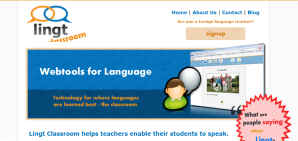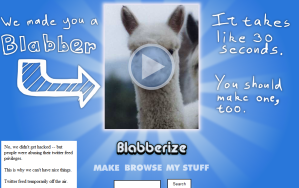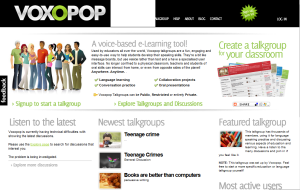So, this is the first blog entry I have done so far on a specific iPad app. I think several tools I have talked about now have iPad apps (such as Fotobabble, Popplet, Diigo etc) but Morfo is specifically for the iPad and iPhone. I have to say to start with that I have yet to use many apps actively in the classroom for anything apart from presentation as part of the lesson since my school does not have a class set of iPads for instance as I know some schools do. Some pupils I teach do have them and I have suggested several apps for them to use and I hope they do for homework and so on. I have also used some iPad apps for adding to my department VLE and for my own work.
Morfo is a free app that can be used to take a photo and then this photo can be adapted and voices recorded onto it. You can have a look at the Morfo website here: Morfo website. With the photo you take you can make the person into various animals, superheroes, carnival characters, or into various musical styles such as disco glam, goth rock and the 60s. The end creation will also dance around amusingly!
This app is probably best used with young language learners, to help them forget any nerves they have with speaking the language and enjoy making themselves or their friends look silly or funny with the different disguises that the app offers. They can either read something they have prepared, or speak off the cuff in the target language. Topics that suggest themselves immediately for this app are personal descriptions (either what they actually look like, or what they end up looking like having been ‘dressed up’ by the app, but any type of speaking presentation can be done.
Creating a Morfo is very easy. Once you have downloaded the app from the appstore, open the application. To begin with click ‘Create a New Face’ and then either choose a photo that you have already taken or click the ‘Touch here to take a picture’ button. Either way, once you have chosen a picture, you will then have to fit the photo into the Morfo frame. Adjust the head, eyes, nose and mouth appropriately so that they fit over the photo’s head, eyes, nose and mouth. You can also adapt the light of the photo if needs be. Having then clicked ‘Finish’ you will then see your photo with the frame in place. At the bottom you have the following options: Record (click hear to record a voice onto the frame), Makeup (this is where to go to add the disguise / mask, and is probably your first stop), Morf (change the face shape to fatter, elf or hero), Dance (makes the frame headbang to a choice of music) or Share (email, facebook or save the video / picture). I will generally start with clicking ‘Makeup’, then I will click ‘Costumes’ to choose from the various mask options, and then click ‘Costume’ to flick between the various masks for that genre of costume. This is probably where the time wasting will take place in the classroom!
Having picked a suitably amusing disguise, then click ‘Record’ Click the red start button to start the recording and again to finish. You do no have an unlimited time to record (half a minute or a minute I think), so ensure your pupils know this and are prepared. The chances are that they will want to record two or three or more times until they have perfected their speech, which is obviously excellent for grooving in the target language.
Having stopped the recording, you can then listen to it by clicking ‘Play’ or ‘Share’ it. This is what you will want your pupils to do so you can see and listen to their work. I would click ‘Email a Video’ and then your video will be automatically saved and then you can send it as an MP4 file.
So Morfo is a free and fun way of getting pupils to speak the target language. You could also create homework tasks for your pupils by sending them a video of you telling them what their homework is, use it as an introduction to topics perhaps, or maybe even use it as a pronunciation guide. The finished products could also be used as a listening exercise.
Useful links to help you with using Morfo.